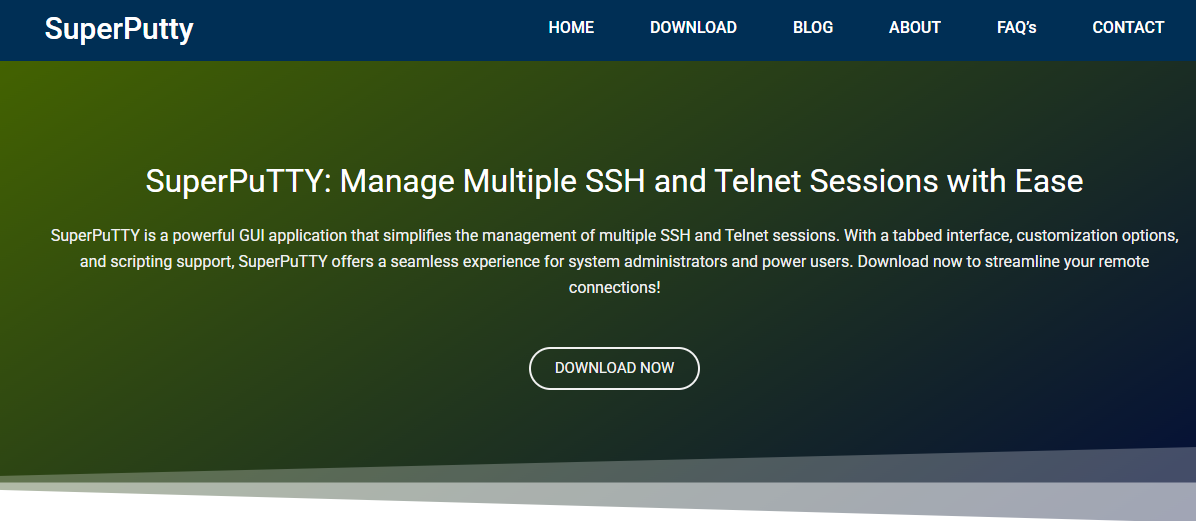Managing multiple remote connections used to feel chaotic, especially when relying on traditional terminal windows like PuTTY. Flipping through different sessions, dealing with cluttered desktops, and losing track of which server you were on were just part of the job. Then came SuperPuTTY, a game-changer for developers, sysadmins, and network engineers who regularly deal with multiple SSH connections.
One of the main reasons SuperPuTTY gained traction is that it introduced something PuTTY never offered natively: tabbed session management. But how well does it work? And more importantly, can it actually simplify your workflow?
Let’s examine SuperPuTTY’s offerings, how it handles tabbed sessions, and whether it truly lives up to its reputation as the go-to PuTTY GUI wrapper.
Built for Power Users
SuperPuTTY is not just a flashy re-skin of PuTTY. It’s a robust Windows manager for PuTTY sessions that adds a flexible, customizable interface without changing the core of what makes PuTTY reliable.
Where PuTTY excels in minimalism and reliability, SuperPuTTY adds layers of convenience—such as:
- Session tabbing
- Session organization
- SCP file transfers (via integration with PSCP/WinSCP)
- Saved layout configurations
- Hotkey support
- Drag-and-drop tab management
These additions are aimed squarely at users who juggle a high volume of sessions daily and need a more elegant interface to keep things tidy.
Tabbed Interface at the Core
Tabbed sessions are central to SuperPuTTY’s value proposition. Unlike PuTTY, where every session spawns a new window, SuperPuTTY brings them all under one roof. Here’s how it works:
Unified Window for Multiple Sessions
Instead of opening a dozen windows across your desktop, SuperPuTTY lets you dock every session into a single interface. Each connection appears as a tab—similar to how a browser like Chrome or Firefox manages webpages.
You can quickly switch between sessions using your mouse or keyboard shortcuts. This minimizes distractions and makes navigation far more efficient during high-stakes operations or active monitoring.
Flexible Tab Layout
SuperPuTTY goes beyond just horizontal tabs. You can split the interface into vertical or horizontal panes, giving you a dashboard-style view of multiple servers running side-by-side. This is incredibly helpful when comparing logs, managing clusters, or keeping a watchful eye on live data streams.
Want to move a tab from one pane to another? Just drag it over. You can even float a session into its own window if needed.
Customization and Control
SuperPuTTY isn’t just about stacking tabs—it’s about managing them your way.
Saved Layouts
If you regularly work with the same set of servers, you can save your tab arrangement and reload it anytime. This lets you resume where you left off without manually reopening each session.
You can create presets for different environments (production, staging, development) and load the entire workspace with a single click.
Color Coding and Labeling
Tabs can be color-coded or renamed based on the session or purpose. Whether you’re working on web servers, database nodes, or internal tools, clear labeling can prevent accidental commands on the wrong host—a risk every admin knows too well.
Hotkey Support
For the keyboard-centric power user, SuperPuTTY offers robust keyboard shortcut support. You can assign hotkeys to switch between tabs, create new sessions, or even split views. This makes multitasking seamless and quick, especially during emergencies or live deployments.
Session Management Beyond Tabs
While tabbed sessions are the highlight, SuperPuTTY also introduces thoughtful enhancements to PuTTY’s basic functionality.
Integration with PuTTY’s Session List
SuperPuTTY pulls from your existing PuTTY saved sessions. You don’t need to recreate them from scratch. The integration is smooth and works right after installation. You can launch sessions from a tree-like directory interface, grouped and categorized however you like.
Support for SCP and File Transfers
Transferring files via SSH is common, and SuperPuTTY handles this by integrating PSCP and WinSCP into the UI. You can initiate file transfers directly from the interface without switching tools, making it a consolidated workstation for both terminal access and file operations.
Installation and Setup
Getting started with SuperPuTTY is surprisingly simple. It’s a standalone application, but it requires PuTTY to function—think of it as a controller rather than a replacement.
Steps to Install
- Download PuTTY: Install the latest version from the official site.
- Download SuperPuTTY: Visit the official GitHub repository or trusted source.
- Extract and Launch: No full installation needed—just extract and run.
- Configure Paths: Point SuperPuTTY to your PuTTY executable and PSCP if you plan on using file transfers.
Once set up, it will detect all existing PuTTY sessions and allow you to manage them within the tabbed interface immediately.
Ideal Use Cases
Tabbed sessions are helpful in many scenarios—but they’re especially powerful in a few:
DevOps and SRE Teams
When deploying code across multiple servers, running health checks, or managing distributed systems, having all sessions in a tabbed, organized view saves time and reduces mental overhead.
Database Administrators
Monitoring replication, running parallel queries, and toggling between production and staging environments is less risky and more intuitive with color-coded tabs and split views.
Network Engineers
Working with switches, routers, and firewalls often requires multiple SSH or Telnet sessions. SuperPuTTY makes toggling between them as easy as switching browser tabs.
Performance and Stability
Tabbed session managers can be memory hogs if poorly implemented. But SuperPuTTY remains lightweight, with minimal CPU or memory impact even with dozens of tabs open.
Since it runs on top of PuTTY, it inherits PuTTY’s stability. It also recovers well from disconnections, allowing you to reconnect without losing your layout or labels.
Limitations to Consider
While SuperPuTTY brings a lot to the table, it’s not flawless.
Windows Only
It’s a Windows-based application. If you’re on macOS or Linux, you’ll need to explore alternatives like Termius, MobaXterm, or tmux.
No Native SSH Key Management
SuperPuTTY depends on PuTTY’s ecosystem, including Pageant for SSH key management. This can feel clunky compared to integrated solutions found in modern terminal emulators.
Interface Could Feel Dated
The interface focuses on function over form. While it’s customizable, it might feel a little dated compared to newer tools with sleek UIs. But in return, you get speed and simplicity.
Alternatives to SuperPuTTY
Curious about how SuperPuTTY compares with other tabbed SSH managers?
MobaXterm
It offers a more modern UI with built-in X11 forwarding, an SFTP browser, and tons of plugins. However, the free version has limits and can be heavier on resources.
Terminals
Another PuTTY wrapper that supports tabbed SSH sessions and RDP. Interface is clean, but it’s no longer actively maintained.
KiTTY + tmux (for Advanced Users)
For Linux or cross-platform work, pairing KiTTY with tmux can offer similar tab-style multitasking inside a terminal window, though with a steeper learning curve.
Conclusion
Tabbed sessions are not just supported in SuperPuTTY—they’re its defining feature. From smooth multi-session management to advanced workspace layouts, SuperPuTTY transforms the PuTTY experience into a more modern, productivity-focused environment.
For users on Windows dealing with frequent SSH, Telnet, or SCP operations, SuperPuTTY is more than a helper—it’s a strategic tool that removes friction, saves time, and prevents mistakes.
If your current SSH routine involves 10+ open windows and mental gymnastics to keep track of them, it might be time to streamline your workflow. SuperPuTTY delivers a much-needed upgrade to how terminal sessions are handled—one tab at a time.