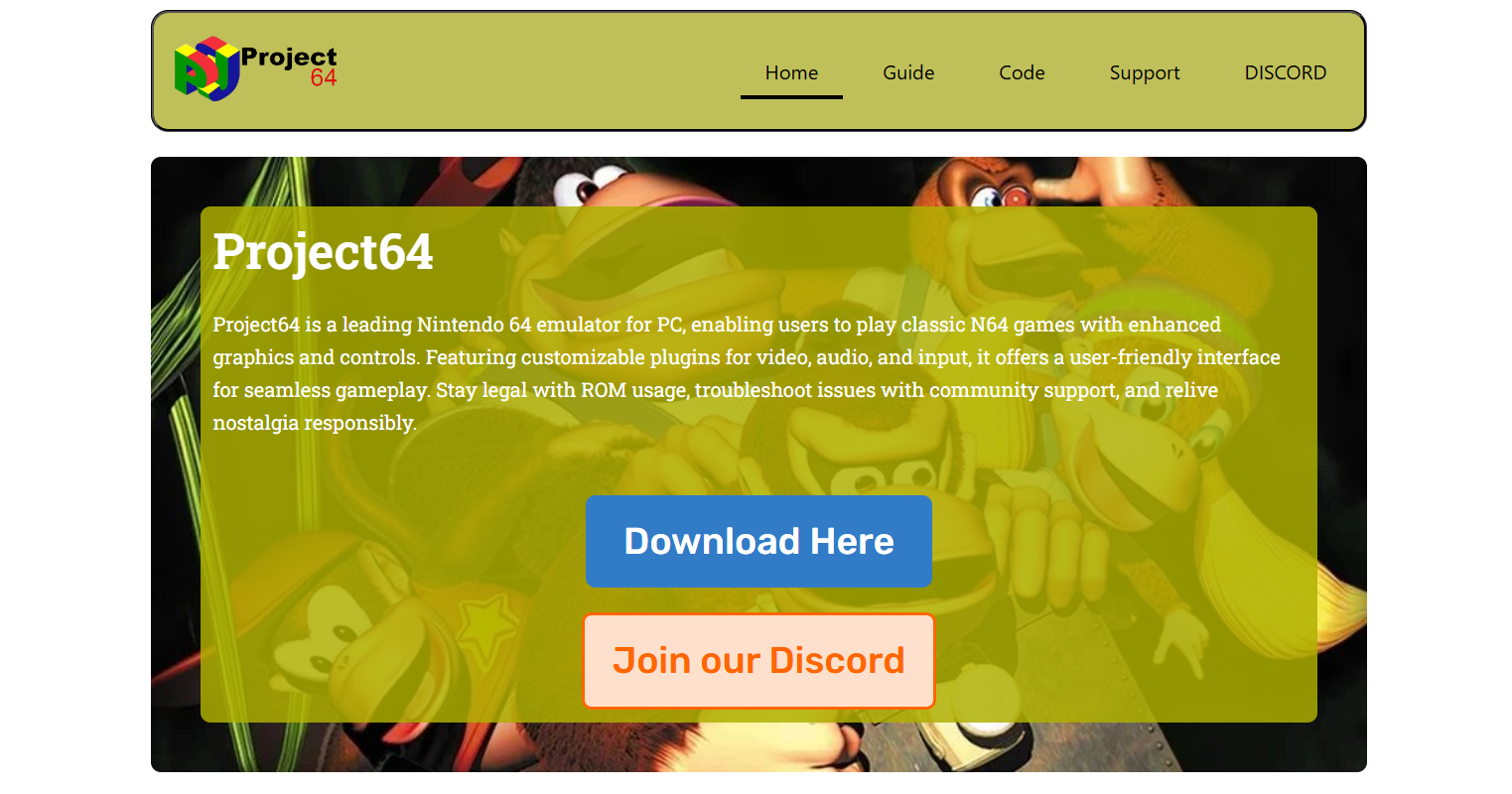When it comes to reliving the golden era of Nintendo 64 gaming on a modern PC, Project64 stands out as one of the most popular emulators. It’s sleek, free, and packed with features that bring the charm of the late ’90s back to life. But beyond solo nostalgia trips, a big question many gamers ask is: Can you actually play multiplayer on Project64? The short answer is yes and the long answer? That’s where it gets interesting.
This article dives into everything you need to know about multiplayer support in Project64, from local split-screen to online gameplay, setup instructions, performance tips, and how it compares to original N64 hardware.
Understanding Project64’s Multiplayer Capabilities
Multiplayer on Project64 operates just like it did on the original Nintendo 64 console: multiple players on a single screen, using different controllers. The N64 was famous for its four controller ports and titles like Mario Kart 64, Super Smash Bros., and GoldenEye 007 that were built around local multiplayer. Project64 replicates that functionality through virtual controller plugins and configuration options.
So yes, if your PC supports multiple input devices (like USB gamepads), and you have a couple of friends ready to throw down, you’re all set.
Local Multiplayer: The Real N64 Experience
Setting up local multiplayer on Project64 is surprisingly simple. Here’s a quick walkthrough:
Connect Your Controllers
Project64 supports a wide range of USB gamepads, including Xbox and PlayStation controllers. You can even use generic ones from Amazon or repurpose an old controller with an adapter. Plug each controller into your PC and make sure Windows recognizes them.
Configure Controller Inputs in Project64
- Open Project64.
- Click on Options > Configure Controller Plugin.
- Under each Controller 1–4 tab, map the buttons for each connected gamepad.
- Save your settings.
Make sure each controller is correctly assigned to a different player slot. If your controllers show up as the same input device or conflict, try disconnecting and reconnecting them, or resetting the configuration file.
Launch a Multiplayer-Compatible Game
Now for the fun part. Load up a multiplayer-friendly ROM, such as:
- Mario Kart 64
- Super Smash Bros.
- GoldenEye 007
- Mario Party series
- Diddy Kong Racing
Once in the game, access the multiplayer or versus mode from the menu. Each player should be able to control their character using their mapped gamepad.
Online Multiplayer with Project64: Is It Possible?
Yes, online multiplayer is technically possible with Project64—but not natively. That means the standard Project64 download doesn’t offer built-in online support like modern platforms such as Steam Remote Play or Parsec. However, with the help of third-party tools, you can emulate the feel of local multiplayer across the internet.
Recommended Tools for Online Play
Here are two main ways to get online multiplayer working:
Parsec
Parsec is a low-latency remote desktop application built for cloud gaming. It allows you to stream your PC to a friend’s machine while giving them keyboard or controller access. Think of it as screen sharing with gamepad control.
Steps to Use Parsec with Project64:
- Install Parsec on both your PC and your friend’s.
- Host the game on your machine using Project64.
- Invite your friend via Parsec.
- They control their character remotely using their controller.
Parsec maintains minimal latency and tight audio/video sync, especially over a fast internet connection.
Netplay Plugins
Older versions of Project64 used a plugin system that included NetPlay support, mainly through Project64k, a fork designed for online play. However, Project64k is outdated and often buggy with modern systems.
For online enthusiasts, modern emulators like Mupen64++ offer better native netplay features, although they don’t match Project64’s general performance and compatibility.
Controller Compatibility and Input Lag
For multiplayer gaming to feel smooth, your controller setup needs to be flawless. Project64 handles inputs well, but keep these tips in mind:
- Use wired controllers where possible. Bluetooth input may introduce subtle lag, especially during fast-paced games like Smash Bros.
- If using wireless, ensure all devices are fully charged and connected to a USB 3.0 port to reduce potential delay.
- Re-map controls in Project64 for comfort. You don’t need to follow the exact N64 layout—opt for ergonomics.
Graphics and Audio Sync in Multiplayer
Multiplayer gaming means more input, more rendering, and higher CPU usage. Although Project64 is well-optimized, certain things can affect performance:
- Video Plugin Choice: Use the Jabo Direct3D or Glide64 plugin, both known for stable frame rates.
- Audio Desync Issues: If players report delayed audio, try switching to the Azimer Audio Plugin, which is better at syncing during multiplayer.
- Resolution Scaling: While 4K rendering is tempting, stick to 720p or 1080p for a consistent 60 FPS experience across multiple players.
ROM Compatibility and Multiplayer Bugs
Not all Nintendo 64 games handle emulation the same way. Some titles perform beautifully in solo mode but break down when multiple players join in. Here’s how to avoid trouble:
Known Issues in Multiplayer Mode
- Mario Party games may freeze or crash during minigames if not configured correctly.
- GoldenEye 007 may suffer from frame drops with more than two players.
- Some racing games lag during four-player split-screen on low-end machines.
Solutions:
- Try switching to a different ROM region (PAL vs NTSC).
- Adjust emulator settings like counter factor and frame buffer.
- Experiment with alternate graphics or RSP plugins.
Tips for Better Multiplayer Gameplay
Here’s how to get the most out of your Project64 multiplayer session:
- Save state before multiplayer mode starts—especially if you’re trying something new or using a less-stable plugin.
- Disable cheats or codes that may affect game logic during split-screen.
- Keep background apps closed for optimal emulator performance.
- Use frame limiter to maintain speed consistency across all players.
Comparing Project64 Multiplayer to Real N64
While nothing beats the nostalgia of four friends crammed around a chunky CRT TV with tangled controller wires, Project64 comes surprisingly close.
Project64 Advantages:
- Clean, HD visuals
- Instant save/load states
- Easy controller mapping
- Portable—play anywhere with a laptop
- ROMs eliminate the need to swap cartridges
What It Can’t Replace:
- Authentic controller feel (unless you use N64 USB replicas)
- Original console quirks (like random lag or cartridge dust)
- Physical interaction and couch play dynamic
But when combined with the right settings and accessories, Project64 can easily turn a modern gaming night into a retro multiplayer throwback.
Community and Support Resources
Multiplayer issues are often solved quickly with the help of online forums. Consider checking out:
- Reddit: r/Project64 – active community for troubleshooting
- Emulation General Wiki – detailed plugin and multiplayer guides
- Discord servers for emulator fans – helpful for live support
You’ll find controller mappings, ROM patches, plugin tweaks, and more—all contributed by passionate fans of N64 gaming.
Wrapping Up
So, can you play multiplayer with Project64? Absolutely. Whether you’re setting up controllers for a classic couch co-op session or inviting your buddy online via Parsec, the emulator is more than capable of handling multiple players. With a bit of setup and the right plugins, you’ll be drifting corners in Mario Kart 64 or throwing punches in Smash Bros. just like the old days—only now in crisp HD, and with save states.